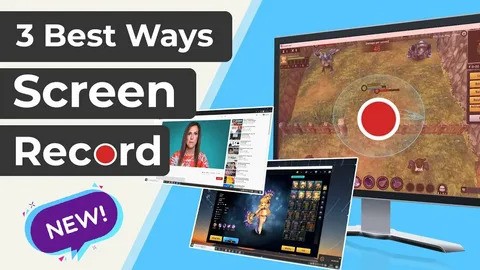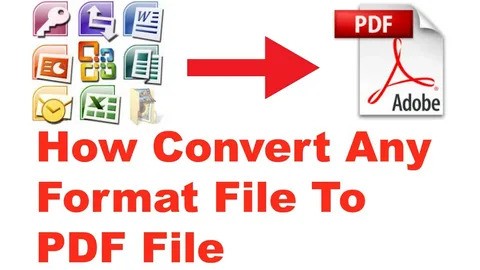Free Screen Recording Software for YouTube and Online Classes
🎯 Why You Still Need Free Screen Recording Software
Whether you’re a YouTuber, online educator, or freelancer creating demos, presentations, or software tutorials—you don’t need to spend money to produce professional-quality videos.
In 2025, the best free screen recorders offer:
-
Unlimited recording (no time caps)
-
No watermarks
-
HD or even 4K support
-
Cross‑platform availability
-
Minimal system requirements
You just need to pick the right tool for your use case. Let’s explore the top five that deliver maximum value—and actually work.
📌 Top 5 Free Screen Recording Tools That Work in 2025
1. OBS Studio (Open Broadcaster Software)
Platform: Windows, macOS, Linux
Best For: Full episode tutorials, online courses, live streaming, YouTube content creators
Why It’s King:
-
Completely free and open‑source, funded by donations ScreenPal+1Wikipedia+15Wikipedia+15TechRadar+15Wikipedia+3TechRadar+3ScreenPal+3dadan+5TechRadar+5iSpring Solutions+5Wikipedia
-
No time limit, no watermark, supports up to 4K, allows webcam + mic + system audio capture ScreenRec+1
-
Scene switching, multi-track audio, real-time transitions—used by professional streamers and educators WikipediaTechRadar
Cons: Learning curve is moderate. But once you understand scenes, sources, and encoders, it becomes a powerhouse.
Productivity Tip: Use OBS to record desktop sessions, then export or feed the video into your favorite editor like DaVinci Resolve.
2. ShareX (Windows only)
Best For: Short tutorials, GIFs, workflow demos, uploading screenshots/videos fast
Why It’s Useful:
-
Open-source and free under GNU GPL TechRadar+15Wikipedia+15TechRadar+15
-
Screenshots, screen recording, annotations, GIF creator—all built in
-
Uploads to cloud services automatically and generates share links Lifewire+15Wikipedia+15learningrevolution.net+15ScreenRec
Limitations:
-
Not meant for long lectures
-
GUI is dense for non-technical users
Why use it? If you make quick demo clips for clients or tutorials, ShareX lets you capture and share in seconds without touching your editing suite.
3. FlashBack Express (Windows only)
Best For: Educators and beginners who need clean webcam + screen captures
Why it’s solid:
-
No watermark and no time limit in free version YouTubeReddit+11TechRadar+11ScreenRec+11
-
Supports webcam + mic + screen, with basic cropping and trimming
-
Direct uploads to YouTube or save as MP4/GIF iSpring Solutions+5Lifewire+5Lifewire+5
Downside: Lacks advanced editing like transitions, annotations, or effects. But what it does, it does cleanly and reliably.
4. ScreenRec (Windows, Mac, Linux)
Best For: One-click recording, instant cloud sharing, simple lectures or tutorials
Why it stands out:
-
Records screen + voice + webcam with no watermark or time limit YouTube+3ScreenRec+3ScreenPal+3
-
Generates instant secure share link and auto-saves to private cloud
-
Lightweight tool (~60 seconds to start)
Caveats:
-
Editing features are non-existent—you get raw MP4 files
-
Cloud sharing requires internet
But for quick video feedback loops or instant client deliverables, ScreenRec is unmatched in speed.
5. ScreenPal (formerly Screencast-O-Matic) (Windows, Mac, Web, Mobile)
Best For: Teachers, trainers, YouTubers needing built-in annotations and minimal editing
Why it’s practical:
-
Easy UI, unlimited free use, no watermark for basic recordings iSpring Solutions+9ScreenPal+9ScreenRec+9iSpring Solutions+3TechRadar+3TechRadar+3riverside.com
-
Record screen, webcam or both, add markup, draw onscreen, and edit using free built-in tools
-
Uploads seamlessly to YouTube or share link, all without an account or watermark
Minimal Limitations:
-
Free version doesn’t record system audio
-
Free Dropbox upload only (advanced sharing needs sign-up)
-
Basic trimming and overlays only
Great for educational clips or short video guides.
🎥 Honorable Mentions (Still Free, But Fit Niches)
-
Free Cam (Windows): Built-in editor with noise reduction and trimming. Good for narrated demos. Exports only WMV and capped at 760p resolution ScreenPalriverside.com+1iSpring Solutions
-
CamStudio (Windows): Open-source and functional, though lacks editing tools. Good for emergency recording Lifewire
-
SimpleScreenRecorder (Linux only): Lightweight GUI, pause/resume, OpenGL apps capture Wikipedia
-
Riverside’s Free Online Recorder: Browser-based, produces no watermark MP4. HD quality but no system audio capture riverside.com
⚙️ Tool Comparison Table: Pick the Best Fit
| Tool | Platform(s) | Time Limit? | Watermark? | System Audio? | Editor? | Ideal Use Case |
|---|---|---|---|---|---|---|
| OBS Studio | Win/mac/Linux | No | No | Yes | No (capture only) | Full lectures, live streams, software tutorials |
| ShareX | Windows | No | No | Yes | No | Quick clips, demos, annotated screenshots |
| FlashBack Express | Windows | No | No | Yes | Trim only | Simple webcam + screen teaching |
| ScreenRec | Win/mac/Linux | No | No | Yes | No | Instant share, feedback loops |
| ScreenPal | Multi-platform | ~15 min | No | Mic only Free | Basic built-in | Educators, YouTubers, tutorial creators |
🧠 Recommendations by Use Case
-
YouTubers or Course Makers: Use OBS Studio for professional-grade control—scene switching, overlays, audio sync.
-
Quick Tutorials: ShareX or ScreenRec, no fuss, fast share-back.
-
Educators recording webcam lessons: FlashBack Express or ScreenPal—annotation and trimming make explanations clear.
-
On-the-go content or low spec devices: ScreenRec is lightweight and cross-platform.
💡 Tips to Record Like a Pro, Free Software or Not
-
Record in 1080p or higher if possible—modern viewers expect HD.
-
Use a good mic—even basic USB mics are better than built-in laptop microphones.
-
Brand your video visually if using ShareX or ScreenRec—create an intro/outro outside the recorder.
-
Annotate and highlight mouse pointer or elements using ScreenPal or ShareX tools.
-
Edit after recording—even trimming removes dead space and polishes your content.
✅ Final Verdict: Use What Fits Your Workflow
All five options above are completely free, watermark-free, and trusted enough for personal, educational, or professional use in 2025:
-
OBS Studio for power & flexibility
-
ShareX for lightning capture and share
-
FlashBack Express for webcam-based teaching
-
ScreenRec for instant feedback and minimal fuss
-
ScreenPal for streamlined classroom-style tutorials
Stop overpaying for software you don’t need. These tools prove you can publish high-quality videos without spending anything.
📣 Want Tutorials or Templates?
Interested in:
-
How to set up OBS for recording lectures?
-
A video outline template for beginner YouTubers?
-
A PDF checklist to share with students?
Let me know—I can whip up step-by-step guides, pre-built project files, or shareable resources formatted for blog or lead-gen use.
Your turn: tell me your exact content goal, and I’ll tailor recommendations or tutorials to help you start recording today.