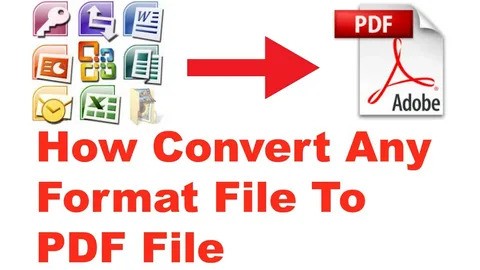7 Free PDF Editors That Actually Work
Tired of free PDF editors that slap massive watermarks on every page or restrict even basic features like text editing or form filling? You’re not alone. Most “free” tools are bait-and-switch traps.
But don’t worry—we’ve handpicked 7 100% free PDF editors that actually let you work without hidden costs, watermark spam, or mandatory logins.
This guide is tailored for students, freelancers, remote workers, and small businesses who need clean, reliable PDF editing tools—without spending a dime.
Why Free PDF Editors Usually Suck (and What to Avoid)
Before we get to the good ones, let’s clarify what not to fall for:
-
Watermarks: Many so-called free editors let you make edits—but slap watermarks unless you pay.
-
Page limits: Some only let you edit 1–2 pages, even in a multi-page file.
-
Forced sign-ups: Others require you to create an account, give your email, or even download sketchy desktop clients.
-
Limited features: You can’t edit text, move elements, or add images in many tools unless you upgrade.
So, what makes the following tools different? They’re really free, work in-browser, and don’t force watermark branding.
1. PDF-XChange Editor (Windows)
This one is desktop-based but extremely powerful. It’s perfect for power users looking for a free Adobe Acrobat alternative without the bloat.
✅ What You Get:
-
Edit existing text and add new text boxes
-
Insert or delete pages
-
Add shapes, annotations, stamps
-
Optical Character Recognition (OCR)
-
Free version has no watermark for most edits
⚠️ Limitations:
-
A few advanced tools do trigger a watermark (like content redaction or digital signing)
👉 Best for: Windows users who want a free offline PDF editor with robust features
2. PDF Candy (Web)
A surprisingly solid online tool with no sign-up required. You can do everything from editing and converting to splitting and merging.
✅ Features:
-
Edit text directly in PDF
-
Rearrange, delete, or add pages
-
Convert to/from Word, Excel, JPG
-
OCR support (limited)
⚠️ Limitations:
-
You can only use 1 task per hour unless you pay—so batch work is tricky
👉 Best for: One-time PDF edits with zero setup
3. LibreOffice Draw (Windows / Mac / Linux)
If you already use LibreOffice, you don’t need to look elsewhere. LibreOffice Draw can open and edit PDFs just like Word documents.
✅ Features:
-
Edit text, images, and layout freely
-
No watermark or limits
-
Completely open source and free forever
⚠️ Limitations:
-
Not as polished for complex PDFs with advanced formatting
👉 Best for: Users who already use LibreOffice or need a Microsoft Office alternative
4. Sejda PDF Editor (Web)
One of the cleanest and most well-designed free PDF editors available online. Most importantly: no watermarks on edited documents.
✅ What It Offers:
-
Add/edit text and images
-
Fill out forms
-
Sign PDFs
-
Whiteout and redact sections
-
Desktop app available
⚠️ Limits:
-
3 tasks per hour
-
File size limit: 200 pages or 50MB
👉 Best for: Clean PDF editing in browser without download
5. Smallpdf (Web)
Though not everything is free forever, Smallpdf allows for a free edit once per day without watermark. It’s sleek, fast, and well trusted.
✅ Capabilities:
-
Edit PDFs in-browser
-
Add annotations, shapes, and text
-
Merge, compress, convert
-
Sign and protect PDFs
⚠️ Limits:
-
Only one free use per day
-
Some tools locked behind paywall after that
👉 Best for: Occasional users who need reliable editing for 1 file/day
6. PDFescape (Web)
No downloads, no sign-up. It has a unique interface but is one of the few truly free tools with no watermarking, especially for form filling.
✅ Tools:
-
Add form fields, checkboxes, buttons
-
Freehand drawing and annotations
-
Whiteout, add text/images
⚠️ Restrictions:
-
You can’t edit existing text in PDFs
-
File size max: 10MB or 100 pages
👉 Best for: Filling out forms and light edits
7. DocHub (Web)
Often overlooked, DocHub lets you upload, sign, edit, and annotate PDFs cleanly. It integrates well with Google Drive and Dropbox.
✅ Features:
-
Sign and send documents
-
Add text, highlight, annotate
-
Save/share via Google Drive
⚠️ Limitations:
-
Free plan caps at 2,000 documents/month and 5 eSignatures/month
-
Editing text in scanned PDFs isn’t possible
👉 Best for: Students or professionals needing quick form edits or document signing
Quick Comparison Table
| Tool | Edit Text | Watermark-Free | Limitations | Best For |
|---|---|---|---|---|
| PDF-XChange | ✅ | ✅ (mostly) | Some tools watermark | Power users, offline editing |
| PDF Candy | ✅ | ✅ | 1 task/hour | One-time online edits |
| LibreOffice Draw | ✅ | ✅ | Basic UI, not perfect | Open source, heavy documents |
| Sejda | ✅ | ✅ | 3 tasks/hr, 50MB limit | Browser-based regular editing |
| Smallpdf | ✅ | ✅ (1/day) | Limited to 1 free use/day | Light users |
| PDFescape | ❌ | ✅ | Can’t edit existing text | Form filling, annotations |
| DocHub | ✅ | ✅ | Usage limits | Students, e-signature workflows |
Honorable Mentions (with Caveats)
-
Adobe Acrobat Free Trial – Full power, but only free for 7 days
-
Foxit PDF Reader – Great viewer and annotator, not a full editor unless you pay
-
Canva PDF Editor – Good for adding design, but weak for precise PDF text editing
What’s Best for You?
If you:
-
Need serious editing power on Windows → PDF-XChange
-
Want no-download, no-watermark editing online → Sejda or PDF Candy
-
Prefer open-source tools and flexibility → LibreOffice Draw
Avoid tools that gate essential features behind paywalls or bombard you with watermark-stamped output. Every tool above is genuinely usable in real-world scenarios—without shady upsells or fake “free” tiers.